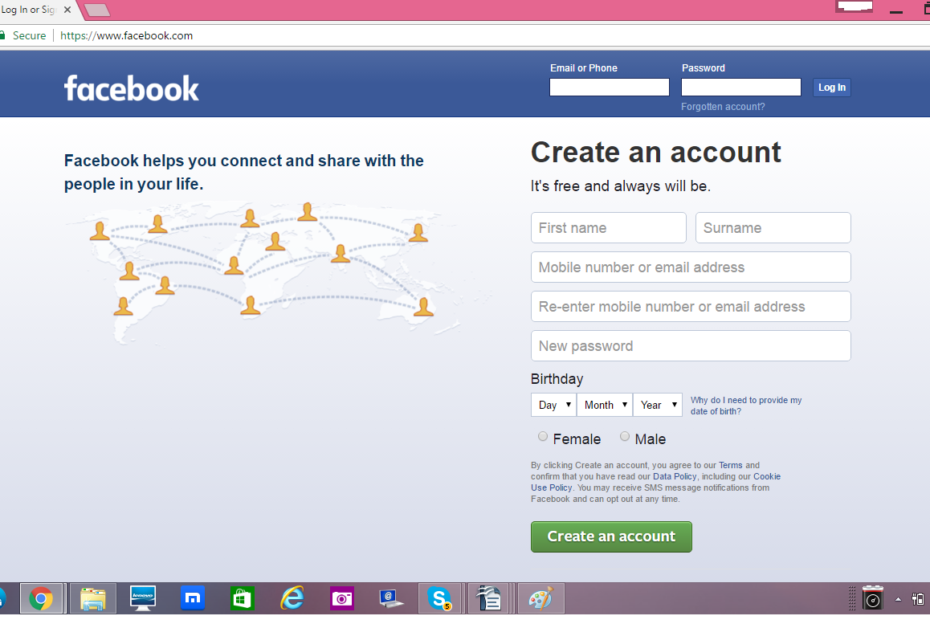In this article, we cover the following:
1.Facebook Sign Up—Common issues with creating an Account
2.Facebook friend requests and related issues
3.Disturbing and Distracting Posts in News Feed
4.Videos in News Feed play automatically and use up data
5.Being tagged in photos and feeds you do not like
6.Too many Facebook app notifications
7.Friends list visible to all contacts
8.Games Updates shared in real time
9.Control over Facebook photo access
10.Issues related to commenting on posts
Facebook has permeated our lives to such an extent that there are few people who do not have an account on this social media platform today.
Data on the Statista website reveals that India features in the top list of countries with maximum Facebook users. According to estimates, a staggering 108,000,000 Indians are in fact active on this social network.
The reasons for the growing popularity of Facebook as the social account of primary choice are many. Facebook has great reach, allowing users to connect with family, friends, colleagues and associates from various walks of life. Facebook allows users to share pictures, videos and news with each other. Apart from being an updated news source, it also helps people find relevant information on hobbies, shopping needs, entertainment, education and more. Facebook is also the hub of many businesses, allowing entrepreneurs and business owners to share information about products and services with the online community. The younger generation use this platform to share data with their peer group, play online games and enjoy visual content.
However, as with every online social entity, Facebook has its fair share of problems. It is a complicated network, which takes time to master and gain control over. Being an online entity with many third-party tie-ups, there are privacy concerns, technical complications with updates and similar issues for users. While some of these issues cannot be resolved, a basic understanding of the common complaints and how to tackle them will help us gain better control over information we upload, use and share on Facebook. Let us take a look at them in greater detail.
1.Facebook Sign Up—Common issues with creating an Account

This is how the login or sign up page looks. New users have to fill out the details under the heading “Create an Account” on this page, to set up a new account in their name. Account confirmation details are then sent to the mobile number and/or Email account that you supply here. So, this should be a valid and active email account. Also remember that all the fields mentioned on this page are required, and the account will not be generated unless you fill them out.
Issues that users face when they try to sign up for facebook are commonly related to incomplete or erroneous information that they supply for the different input fields. Here are some of the common problems and their solutions:
-
When you click on “Create an Account” after filling out all the fields, you should ideally receive a message that mentions the activation link has been sent to the email you provided. However, you may sometimes receive a message that the email you entered is wrong. In this case, simply verify the email details you provided for spelling errors. Also ensure that the email address is active, so the link can be received.
-
In some cases, you may receive the message “There is an existing facebook account associated with this email” This usually happens if you have signed up for Facebook previously, but never used it. To solve the issue, request for a new password. This will be sent to the email ID you provide in the sign up form. Locate the confirmation email with the link in your mailbox. Click on the link or paste it into your browser to activate your new Facebook account.
-
If you use a mobile number to sign up for an account, make sure you type your mobile number correctly and include the country code as well. This will ensure the activation link promptly reaches you.
2.Facebook friend requests and related issues
Most people are on Facebook to connect with the people they know. The flip side of this, however, is that you may also have to deal with Facebook friend requests from people you do not know or don’t want to connect with. Unless you adjust your privacy settings for this, your profile will be visible to the public.
Facebook has a friend search feature that allows users to search for people using different search options and send friend requests to them. When your profile turns up on these searches, you may receive friend requests from those you know as well as from people you may not know personally.
You will be using your Facebook account to interact with people, post information and voice your views. It is likely that you may not want to share this information with certain people or with those you don’t know in person. However, anyone on Facebook can reach out to you unless you take the necessary precautions to stay invisible to them.
If you do not want to befriend specific people, you can search for their profiles using the Search option. You can narrow down the results using the various fields as seen in this image.
 Once you locate the intended person, simply click on the “Report/Block this person” option and block them. This will prevent them from finding you and ensures that your profile is invisible to them at all times.
Once you locate the intended person, simply click on the “Report/Block this person” option and block them. This will prevent them from finding you and ensures that your profile is invisible to them at all times.
Sometimes the issue is receiving friend requests from people you do not know. To avoid this, you can adjust your settings so that only you can initiate friend requests. By adjusting your privacy settings, you can set your profile to no longer be public. You profile will then show up only in searches by users in your friend list. For this go to “Privacy Settings and Tools”and click on Edit links for each of the different options available, and choose from the appropriate drop down options available, as illustrated below.

3.Disturbing and Distracting Posts in News Feed
You may have friends from all walks of life in your Facebook friend list. All of them are free to share any information they choose to on their timelines. However, not all of this may be to your liking. Many users on Facebook relentlessly share depressing and violent news, videos and photos on their Facebook accounts. When such people are on your friend list, notifications of their posts will turn up in your News Feed. According to this article on the Huffington Post, continuous exposure to such negative and violent media can have serious and long-lasting psychological effects on some people.
Fortunately, you have the option to limit exposure to such disturbing news, especially when a friend does this regularly. Facebook allows you to block or limit news feed posts from these people without having to unfriend them. The good news is that they won’t even know about it. Here is how you can accomplish this.
On your Facebook desktop, click on the downward arrow that appears on the top right of the blue ribbon, as in the image. Select “News Feed Preferences” from the drop down menu.

From the menu that pops up, choose the second option. Then select the friend whose posts you do not want to see and it will save these settings.
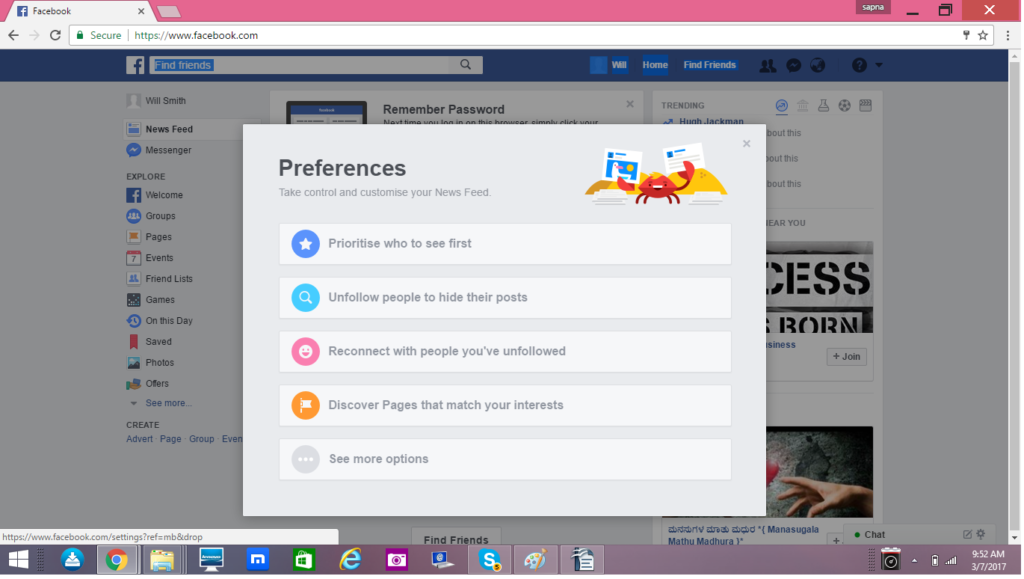
4.Videos in News Feed play automatically and use up data
Facebook automatically plays videos in News Feeds, even as you scroll down towards it. For those who have a limited internet connection, this can be pretty annoying since their Internet account cannot handle it.
Videos use up too much data, and users with limited data packages users prefer to only watch what they want to. Fortunately, it is possible to turn the autoplay feature off and save your internet use for more important needs.
For this, click on the down arrow at the extreme right of the blue ribbon on the Facebook desktop and choose “Settings” from the drop down menu. This will open the settings page. From the left-hand column, choose Videos on this page.
From the list of video settings, click on the drop down box for the option “Auto-play Videos” as seen in the image. Change the selection from “Default” to “Off”, and this will stop videos from playing automatically. Now, you can decide which video to view and which to pass.

5.Being tagged in photos and feeds you do not like
Facebook allows users to tag anyone in their friend list in photos and posts. When someone tags you in this manner, the post or photo appears on your timeline. It will be seen by everyone in your circle and also be visible on the timeline of others who are tagged in the same post. Not everyone appreciates this. This is especially true if the tag isn’t relevant or valuable, or you do not think the content resonates with you.
To avoid this situation, again use your preference settings to exercise control over what you are tagged in. From the Facebook desktop, click on the downward arrow on the blue ribbon and choose Settings. This will open the same page that we saw earlier. From the left-hand column, choose “Timeline and Tagging.”
On the page that opens, click on the Edit option for the question “How can I manage tags people add and tagging suggestions?” as shown in the image.
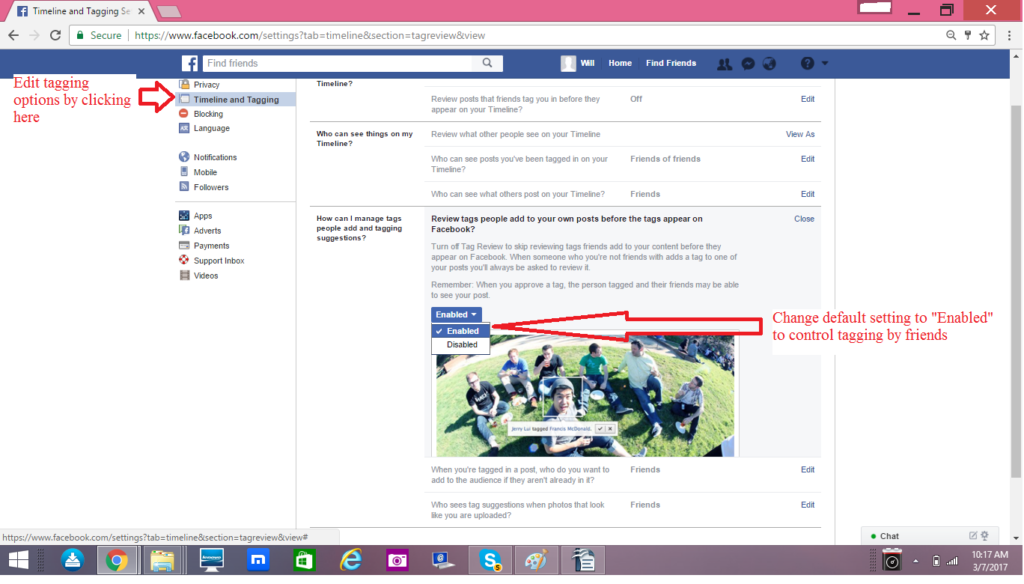
You will see that the default option is Disabled here. This allows anyone to tag you without your permission. Click on the drop down box and change it to “Enabled” instead. With this change, if anyone tags you in a post, you will be notified of it. Thereafter, a post will appear on your timeline only after you approve of it.
6.Too many Facebook app notifications
With Facebook being linked to many third-party applications, it is likely that you will see many invitations to use various applications from contacts in your friends list. Although some people enjoy receiving this type of information, many others find it distracting and annoying. If you are irritated by the number of invitations you receive from friends asking you to join the fun, you can put a stop to it without their knowledge by blocking or filtering the application.
For this, click on the application invite you received in your News Feed. This will take you to a page with a “Request for Permission.” Click on the name of the App in this page to be directed to its Home Page. Locate the “Block Application” option on this home page and click on it. Once you do this, the app will cease sending you invites in the future.
The alternative solution is to visit your Settings page and turn off all the applications under your Account settings. However this will disable all app notifications to your account. So, use this option only if you are certain you want to restrict all apps from sending you notifications.
7.Friends list visible to all contacts
The problem with having a single Facebook account for all your contacts is that all your contacts from various walks in life will be compiled into a single list of contacts. Hence, you will find your family, co-workers, friends from school and college, all nestled under one account. Additionally, your friends will be able to see the entire list of your friends, unless you edit your profile settings to restrict this.
To keep your friends information confidential from the other members in your contact list, edit it in your Visibility settings. On your Facebook profile page, click on the Pencil icon in your “Friends” box on the top left column. Then change the visibility settings and restrict the viewing rights for your friends to access your list of contacts.
8.Games Updates shared in real time
At least some of you may love Facebook as a gaming platform. With a variety of options like Farmville and Candy Crush, there is simply something that suits everyone’s unique preferences. When you hit a high score or cross a level in these games, it can be tempting to share your victory with the rest of your community, when you hit a milestone. However, there is a downside to it. The update goes out in real time, and isn’t a great idea if you are playing while you shouldn’t be.
Avoid the risk of automatically sending out your game score updates, by adjusting your Application Settings on Facebook. To adjust the settings, click on the Apps link on the list in the right corner of your Settings page. Then go to Game and App Notifications in the list that appears. Then edit the App notifications in the box that pops up to “Turn Off” and make your updates private.

8.Control over Facebook photo access
Being a social network, facebook shares your information with other people. This means that any information you upload to this network is visible to others, unless you limit their visibility. By default, the Facebook setting for photos is “Public.” This means anyone on the network can see it unless you change this setting. There are many associated problems with this setting. Your photos can end up in the wrong hands, be shared or even downloaded by people you know or don’t know. However, the inline privacy controls allow you to restrict the audience for your photos, and ensure your privacy.
To change your default setting, visit the Privacy settings by clicking on the downward arrow on the Home page. In the section, “Who can see my stuff”, change the setting from Public to “Friends” or “Friends of friends” for better control over who sees your posts and photos. While this applies to all posts, you can do it individually too for everything you upload to the network.
For posts on your timeline, take a look at the drop down menu at the bottom right of the input box. Simply change it to “Friends” and nobody outside your network can see it.

Using the custom option, you can again filter posts for a specified audience. This option allows you to specifically choose the friends you want to share certain information with and block notifications from reaching those you don’t want to share it with.
When uploading photos and videos, this option is also available for individual albums. You can thus share an album with the relevant audience alone, and others on your friend list will not be able to access these pictures. This is a useful feature when you have to segregate the information you wish to share with personal and professional contacts.
9.Issues related to commenting on posts
When you upload media and share posts, your friends may choose to react to them with an emoticon or through comments. Comments often lead to conversations and may create engaging threads that involve several people at once.
However, some comments can be violent, inappropriate and unsolicited. For a post that you make on your timeline, you have the option to delete a comment if you are unhappy with it. The other option is to limit the audience of the post, so not all friends can see it. For this, before you share the post, change the default sharing option to Custom and exclude those you choose to.
At times, you may have to respond to existing comments and the threaded conversation feature makes navigating easier. You can reply directly to a particular comment and keep the relevant conversation connected to the individual with this feature. Nevertheless, it is always advised to exercise discretion when commenting on posts on another person’s page. Although you can always delete your own comment, you have no control over the comments that others may put as their response.
Facebook is undeniably the most popular social networking site in India today. It is a major source of entertainment and offers connectivity that transcends geographical barriers. As Facebook grows and introduces newer options, the challenges of understanding and mastering control over it also increases. This makes it necessary to understand and update your knowledge of this platform and use it wisely. Use it with purpose and be sensible about whatever you upload, share or write on Facebook. For when it is used in the right manner and with proper care, Facebook is a valuable tool for entertainment, education and social connectivity.